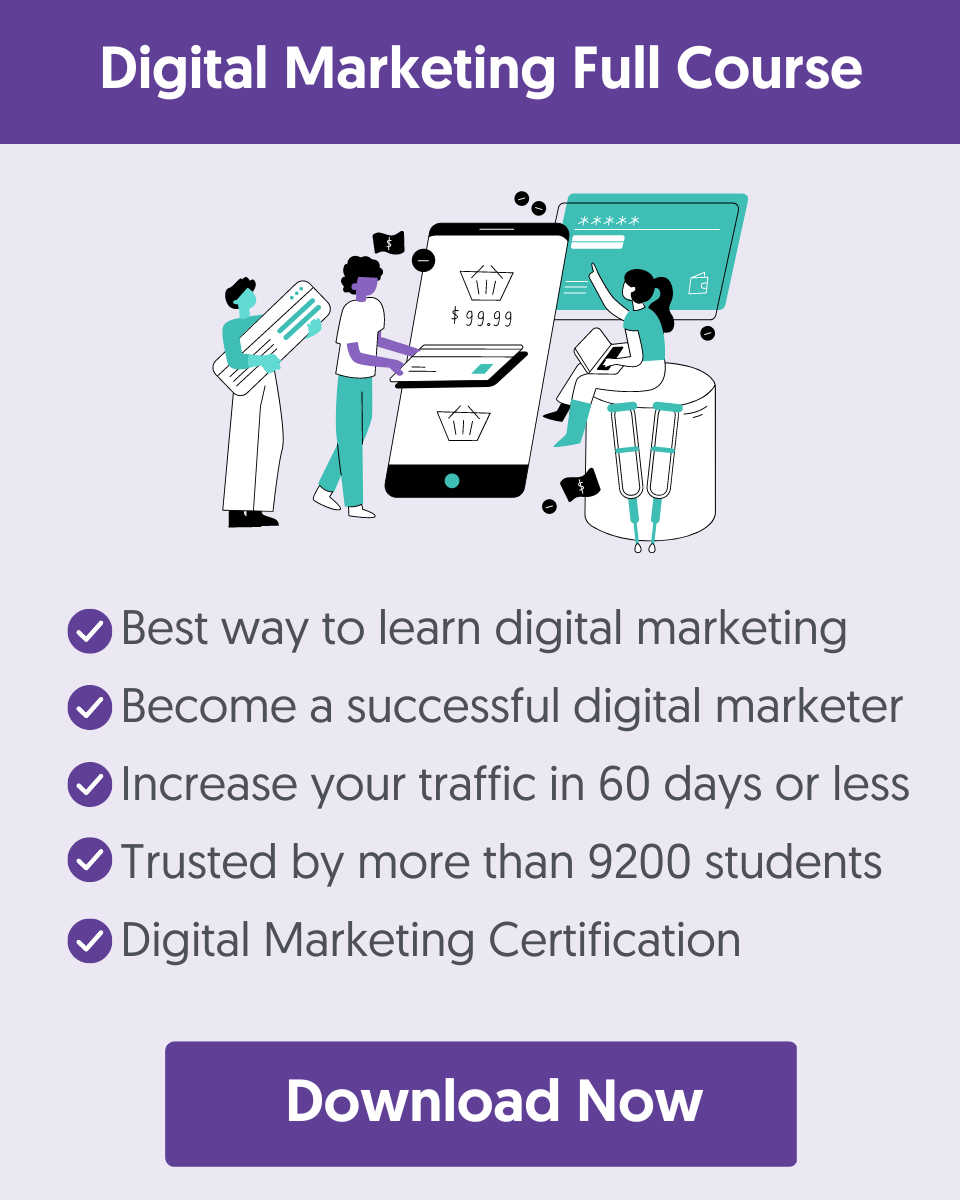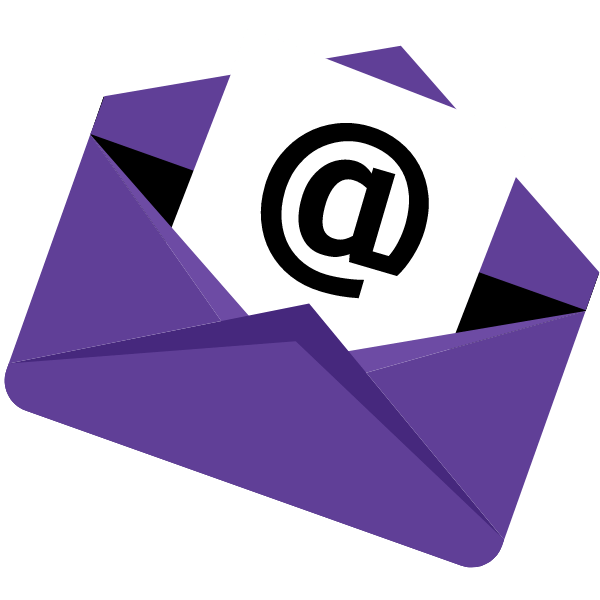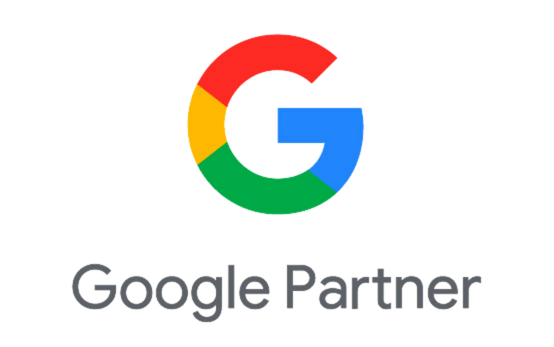Getting started with Google Search Ads if you know nothing can seem like a daunting process but it doesn’t have to be this way.
If you follow a step-by-step approach, you can set up your first Google Search Campaign in minutes and start advertising on the Google search results.
We’ve been running Google Ads (formerly Google AdWords) for more than 10 years and spend over $2 million dollars (on behalf of our clients) on Google advertising.
During this time we’ve learned a thing or two and in this tutorial, we’ll show you how to create your first Google PPC campaign using best practices.
We’ll start with some basic definitions of what Google search ads are and how they work and then go through a step-by-step example of how to create a Google search campaign from scratch.
For best results, it is highly recommended to create a Google Ads Account (it’s free) and try to replicate the steps in this tutorial.
So, get a cup of coffee, and let’s dive into the exciting world of PPC advertising with Google!
What are Google Search Ads?
Google search ads are text-based ads shown on top and at the bottom of Google search results.
The actual position your ads will show depends on a number of factors like competition levels, user’s device and country, how much you are willing to pay for clicks on your ads, and a lot more other factors.
Here is an example:
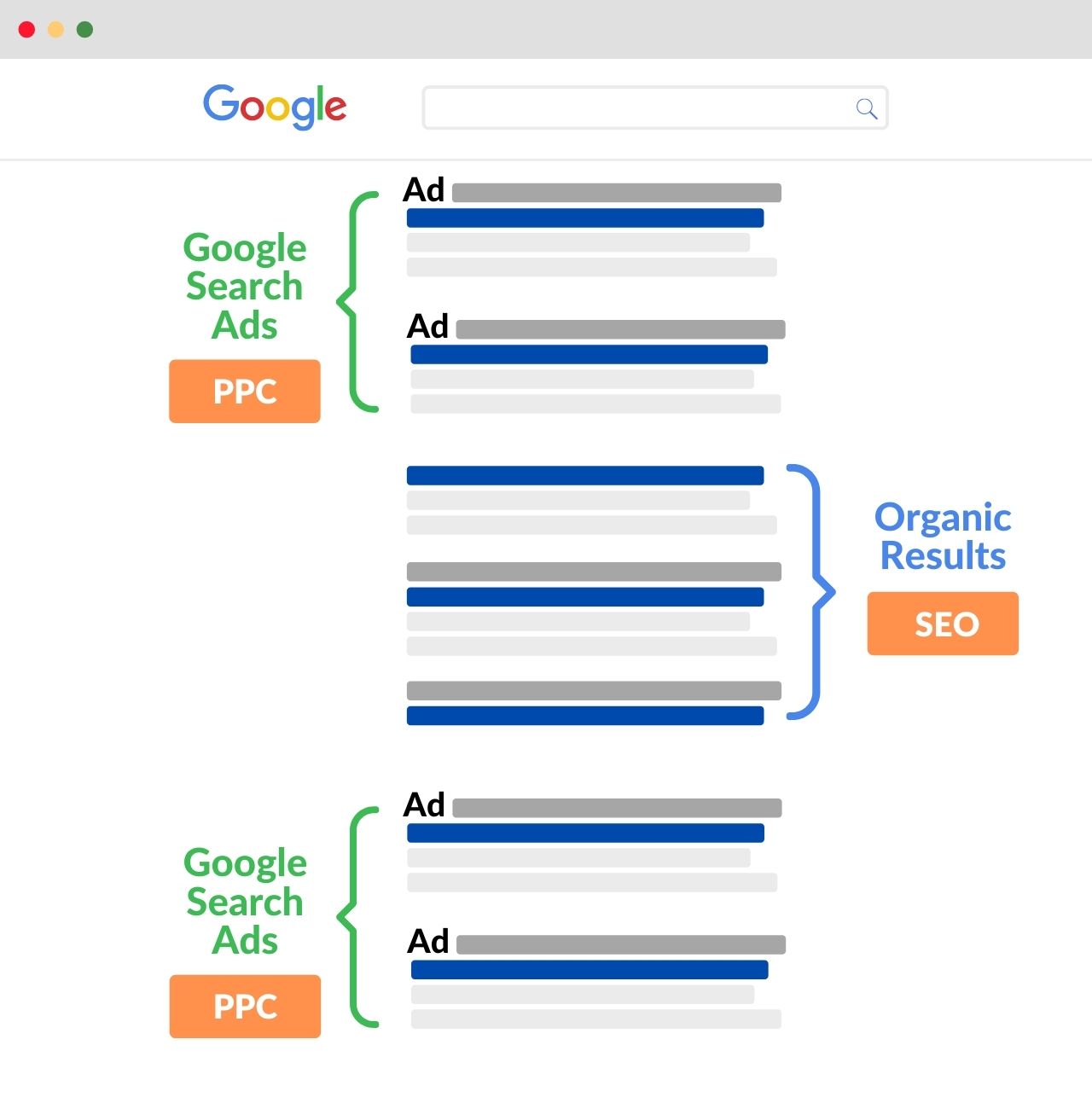
Google Paid Search campaigns are very effective because they target people actively searching Google for products and services related to your target keywords.
Here is a quick overview of how search ads work.
- You create a Google search ads campaign specifying for which keywords you want your ads to show on Google.
- You define your budget i.e. how much you want to pay for your campaigns (daily or monthly).
- You specify the countries you want to target.
- You choose a bidding strategy based on your campaign goals i.e pay a maximum amount per conversion (CPA) or pay-per-click (PPC) on your ads.
- You create your ad group(s) and ads and run your campaigns.
When should you use Google search ads?
Google search ads are more appropriate for the following scenarios:
- When you want to show ads for Google searches related to your brand name
- When you want to show ads to people searching on Google for your competitors brand and products
- When you want to target users searching on Google for specific terms related to your product and services
How to Create a Google Search Campaign
To create a Google search campaign, log in to your Google Ads account and follow the instructions below.
Step 1: Create a New Search Campaign
Step 2: Set up Ad Groups and Choose Keywords
Step 3: Create Ads
Step 4: Create Ad Extensions
Step 1: Create a New Search Campaign
Click the NEW CAMPAIGN button.
Select NEW CAMPAIGN from the list.
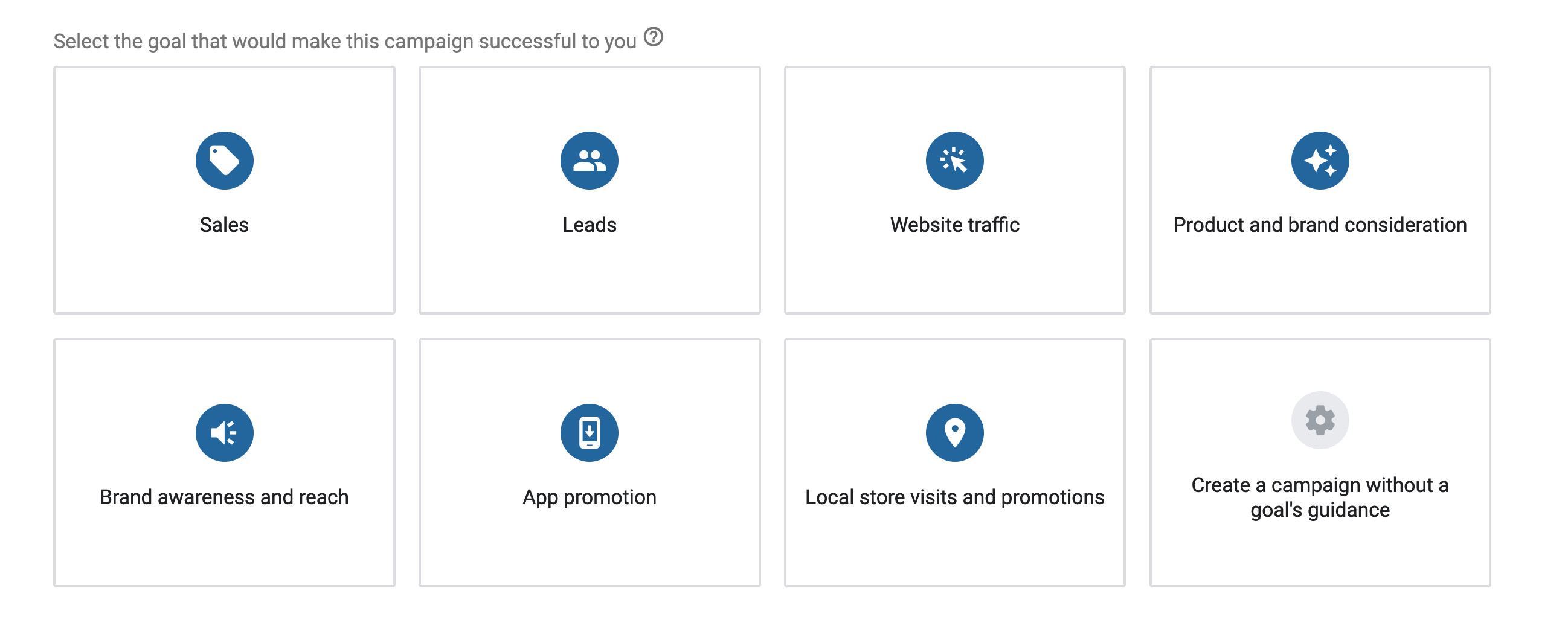
You’ll be prompted with a wizard to help you go through the process. The first step is to specify your campaign goals.
Select either Sales, Leads, or Website Traffic depending on your goals for this campaign. If you’re not sure yet, select Sales and continue to the next step.
From the campaign types list, select Search and click CONTINUE.
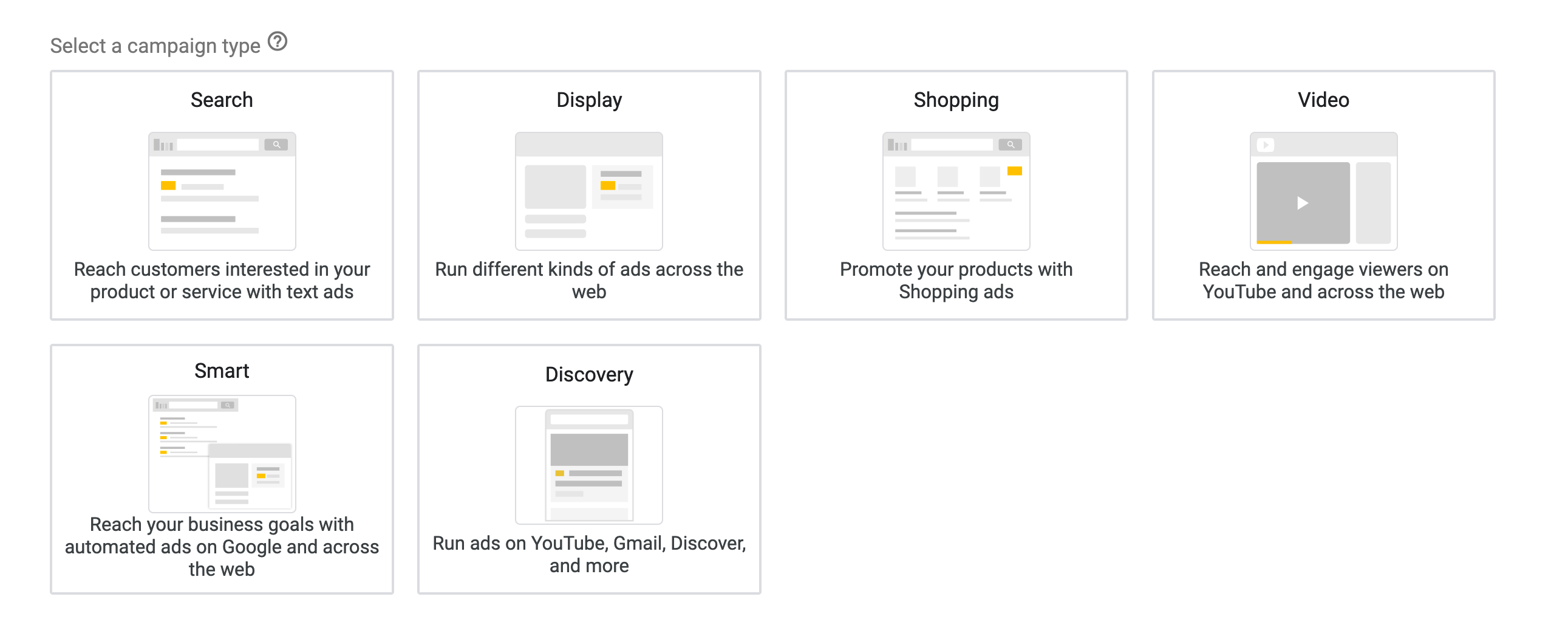
Click the Website visits and enter the URL of your website.
If your business accepts phone calls and they are part of your digital marketing funnel, click the Phone Calls option and provide your phone number.
Don’t worry if you cannot decide this now, you can always configure these settings later.
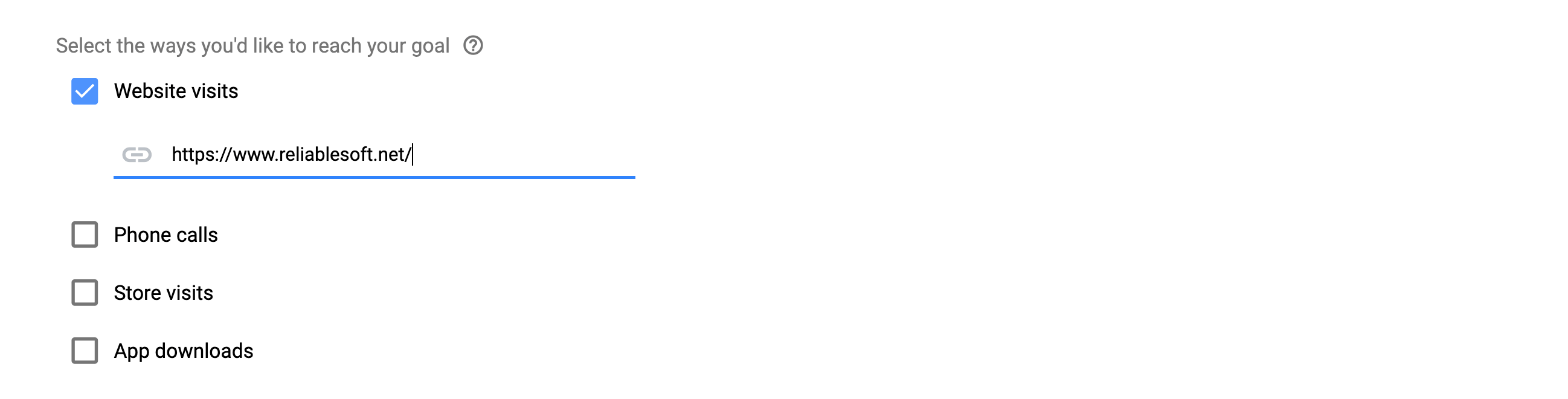
Next to you need to provide a name for your campaign and select the Networks.
Campaign Name: Provide a meaningful name, something that can help you easily identify what your campaign is about.
For naming the campaigns, I use the following format: Type of Campaign | Target Countries.
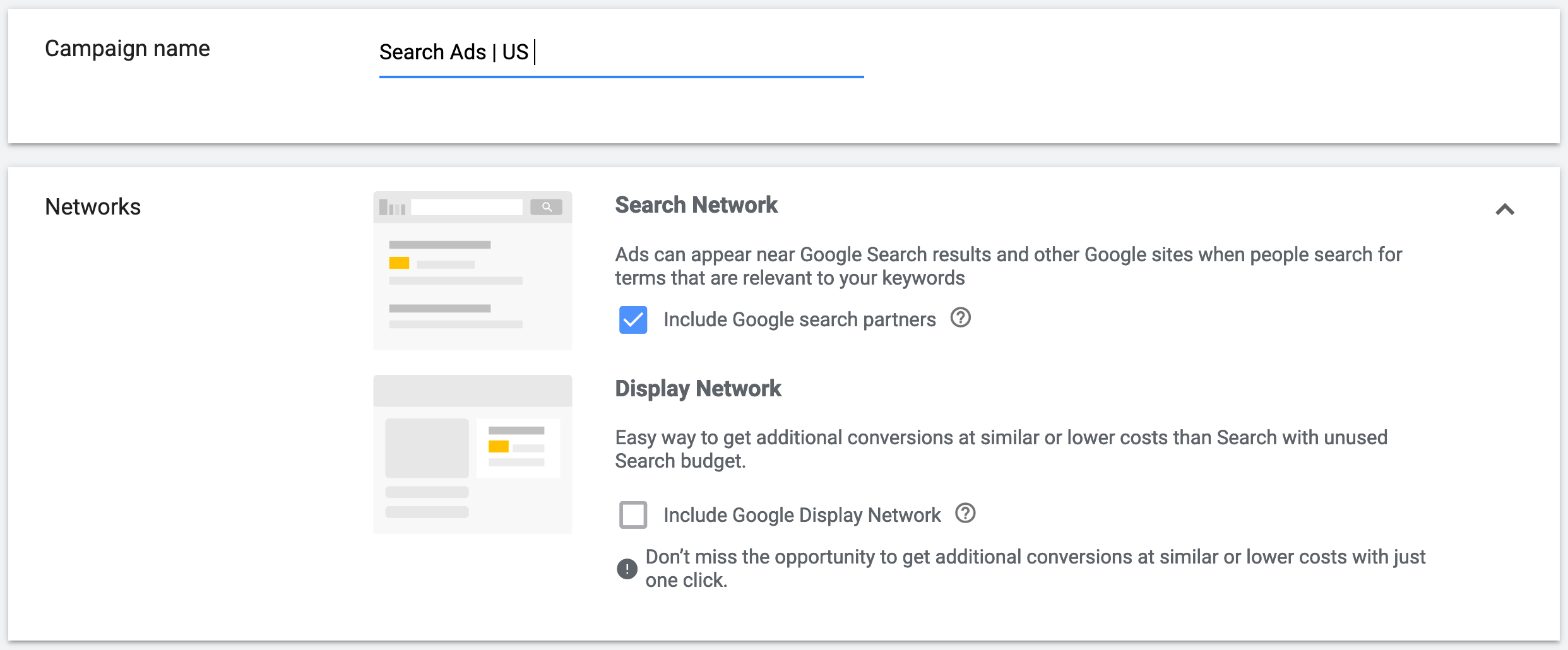
Networks: By default, Google search ads appear in the Google search results but you also have the option to include Google search partners.
Google search partners include Google sites (besides search), YouTube, and other non-google sites that are allowed to show Google search ads.
Keep this option enabled but disable Display Network. For now, we want our search ads to show for keyword-related searches only.
Next, you can specify the countries you want your ads to appear in and the languages your users speak.
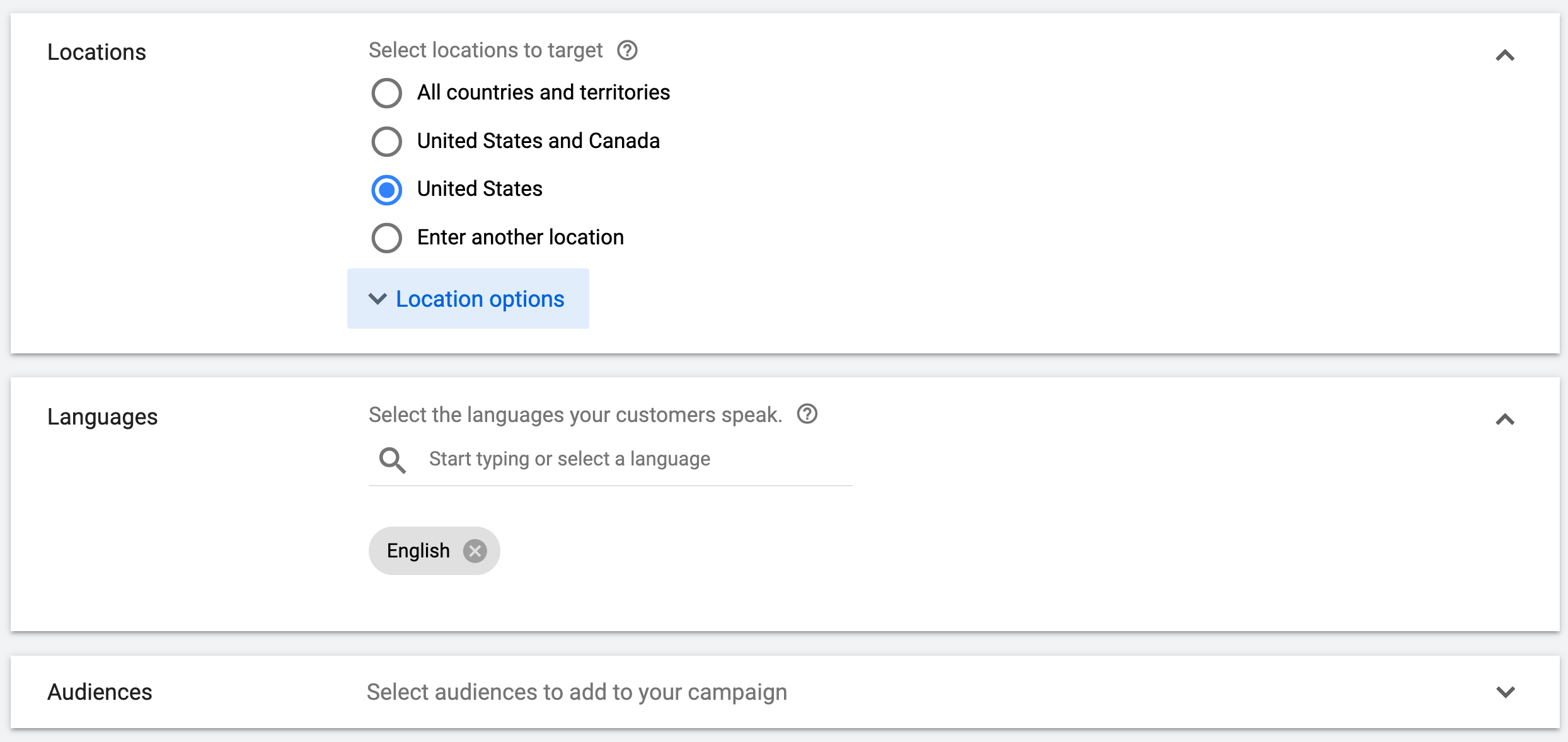
The next step is to specify your daily budget. That’s the maximum amount you want to spend per day on this search campaign.
An important setting to configure next is Bidding.
The most popular options are:
- Clicks – Pay when someone clicks on your ads.
- Conversions – Let the system optimize your bidding to get the maximum number of conversions within your budget.
- Cost Per Action – Specify the maximum amount you’re willing to spend to get a conversion.
So for now select Conversions as shown below and click the SAVE AND CONTINUE button. We’ll see later when to use CPA (cost per action) as a bidding option.
You don’t have to create an Ad Extensions now, we’ll see how to configure this after you create your first campaign.
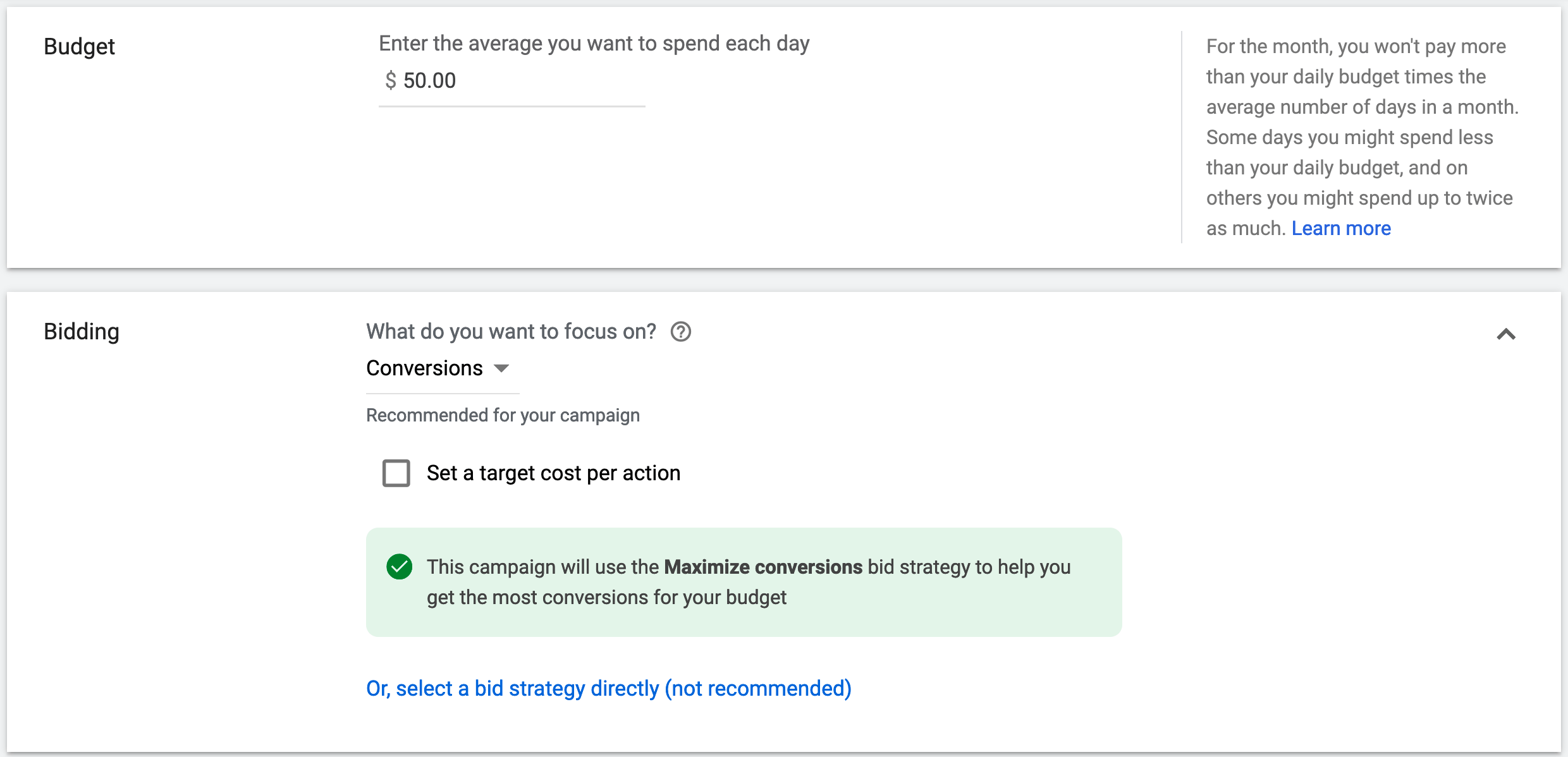
Step 2: Set up Ad Groups and Choose Keywords
The next step is to create one or more ad groups for your campaigns.
An ad group can contain one or more ads and a set of related keywords. You can think of ad groups as a way to group related ads and keywords together.
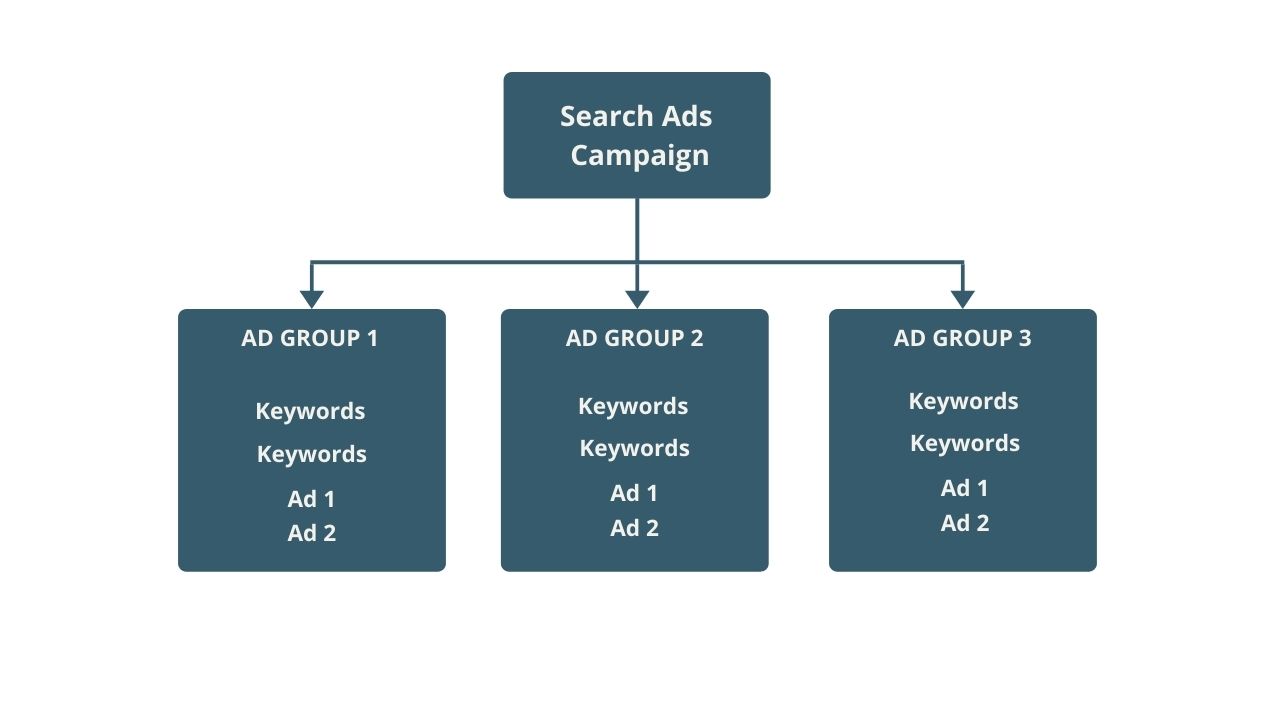
For example, if you want to create a search campaign to advertise your SEO services, you can have an ad group for each type of service you provide, like the example below.
Campaign: SEO Services| Search Ads | US
Ad Group 1: SEO Audit Ad Group
Ad Group 2: Keyword Research Ad Group
Ad Group 3: Technical SEO Ad Group
Each ad group will include keywords and ads specific to the particular service only.
Best practices for creating Ad Groups
When creating your ad groups follow these best practices:
Each ad group should target a very specific theme – There is no limitation as to the number of keywords an ad group should target. It can be a single keyword ad group or multi-keyword ad group.
Don’t use similar keywords in one or more ad groups – if keywords are similar, add them in a single ad group and campaign to avoid competing with yourself.
Create at least 3 ads per ad group – Each ad group should have at least three ads. Each ad should include a keyword in its headline.
Choosing Keywords for your Ad Groups
To create your first Ad group, provide a name and then scroll down to the section for specifying your target keywords.
You have three options. The first option is to write your keywords in the text box.
The second option is to provide the URL of your landing page and Google will make suggestions of keywords you can use.
The third option to get keyword suggestions from Google based on your product or service you want to advertise.
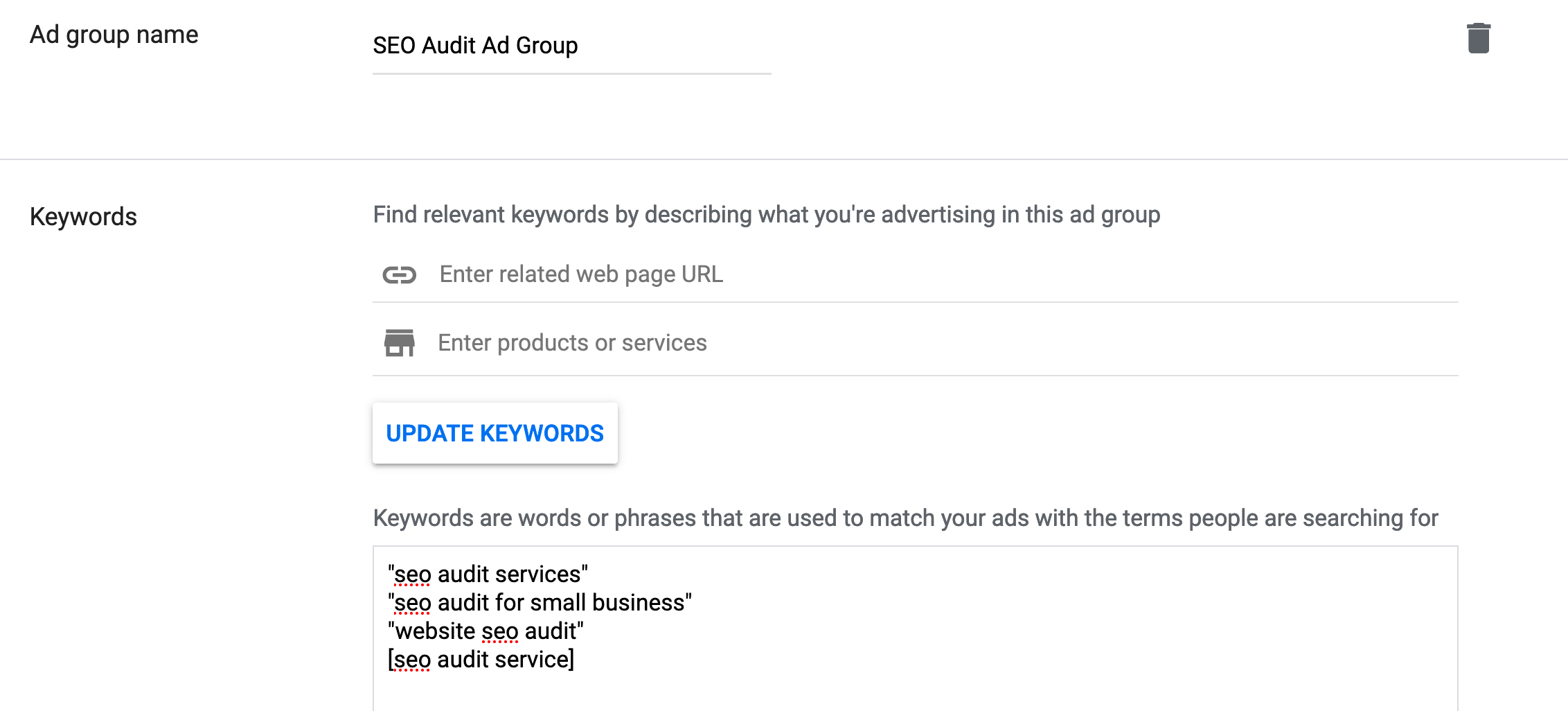
It is highly recommended to use the first option i.e. to manually provide the keywords you want to target in your campaigns. You can use the other two options to get ideas but don’t blindly trust Google on their selection.
Selecting the right keywords for an ad group is a critical step when creating a search campaign.
If you choose the wrong keywords, you will get the wrong type of traffic and this means wasting your budget without making sales.
Tips for selecting the right keywords for an ad group
Follow these tips when choosing keywords to use for your ad groups.
You can safely mix different keyword types together in the same ad group – There are three types of keywords you can add to a search campaign: exact match, phrase match, and broad match.
If you don’t know the difference revisit the What is Google Ads guide to learn about the different keyword types and what each type does.
Only add keywords that are HIGHLY related to your product or services – Do not add keywords that are somehow related to your offerings but start your campaigns with the most closely related keywords.
Part of the campaign optimization process is to review the keywords and during this stage, you can change your target keywords.
Avoid adding keywords that include the words ‘free’, ‘how to’, – Google will suggest adding these keywords in your campaigns because they have a decent search volume but they won’t generate leads or sales.
In general, always think of the search intent of a keyword. If the user’s intent is to find out how to do something or get something for free, then this keyword is NOT suitable for your paid campaigns.
You can target these search terms in your SEO campaigns but you should NOT waste your PPC budget on them.
Each keyword should be included in an ad headline – For best results, each of the keywords you add in an ad group should appear in one of your ad’s headlines. So, if you add too many keywords in an ad group, you’ll have to make more ads (and this makes the campaign less easy to manage).
Click next to continue to the next step to Create ads for your Search campaigns.
Step 3: Create Ads
Each ad group should include at least one ad. Google recommends creating three ads per ad group, one of them being a responsive search ad.
There are two types of ads you can create: text ads and responsive search ads.
Text ads
Text ads look like this:

A text ad has three parts:
A URL – shows the URL of your landing page
Headline – shows on top of the ad. You can add up to three headlines (30 characters each)
Description – shows below the ad. You can add up to two descriptions (90 characters each).
Responsive search ads
A responsive search ad looks the same as a regular text ad. The BIG difference is that you provide Google with up to 15 headlines and up to 4 descriptions to use in the same ad.
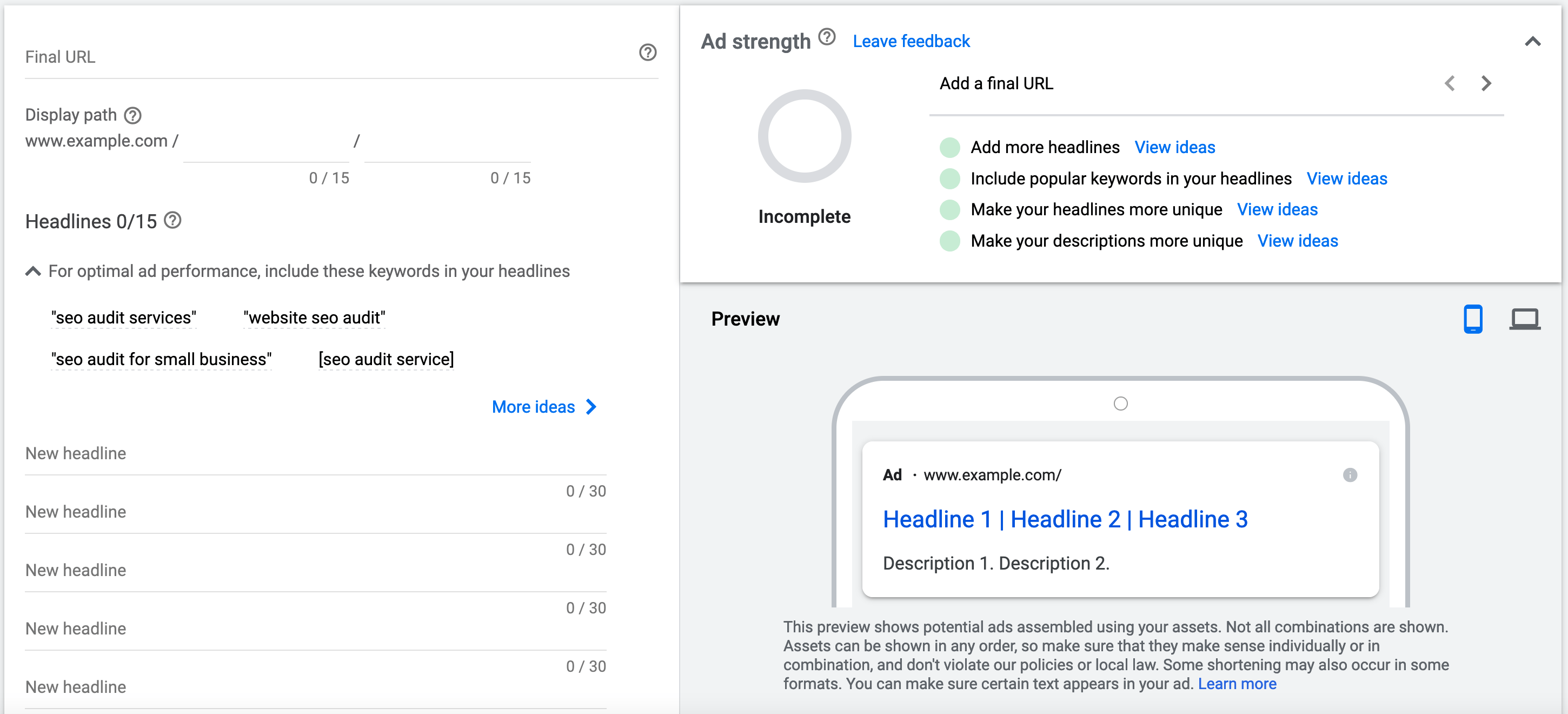
Google’s AI systems will run various tests using different combinations of your headlines and descriptions to find out which work best.
So, in other words, instead of creating multiple text ads each with 3 headlines and 2 descriptions, you create a responsive ad and let Google find out the best possible combination of headlines and descriptions.
Here is a quick video from Google explaining what responsive search ads are and how they work.
Best practices for creating responsive search ads.
Tips for creating high-converting Google Search Ads
Here are some tips to follow for creating successful Google Ads.
Stick to the Google guidelines – Google recommends creating at least three ads per ad group. So, make sure that for each ad group you provide two text ads and one responsive search ad.
Add keywords in ad headlines – the most important part of an ad is the headline so this is the place to add your keywords. Make sure that ALL keywords in an ad group appear at least once in an ad headline (within the same ad group).
Add important text to the headline and first description – if you have a specific text that should appear in all your ads (in case of responsive search ads), add it to the first headline and to the first description.
Include benefits and discounts – Don’t just tell people what you are offering but give them the benefits. Things like free shipping, special discounts, unique product characteristics should be part of your ad text.
Include a clear ‘call to action’ – Each ad should invite the users to perform a specific action. Here are a few examples of call-to-action messages you can include in your ads.
- If you are selling products – add ‘Buy Now’
- If you are selling online courses – add ‘‘Enroll Now’
- If you want people to contact you – add ‘Call Now’ or ‘Contact us Now’
- If you are promoting an offer – add ‘Get Offer’
Use powerful words like ‘best’
– When creating your ads, there is nothing stopping you from using powerful words, a great example is ‘best’. People often include the word ‘Best’ in their searches and seeing that in your ads makes your ads more attractive and relevant to their search.
Don’t make false promises – While you should try and make your ads as exciting as possible, don’t overdo it, and promising something is not supported by your landing page. As soon as a user clicks an ad, your landing page should present them with the right message.
For example, if you are promoting a limited-time deal, users should see that as soon as they visit your landing page.
Write ads for mobile users – When creating an ad, Google shows you how they will look on desktop and mobile. The majority of your traffic will be on mobile so make sure that your ads and landing pages look great on mobile devices.
Create ads that meet Google guidelines – Follow the rules to avoid having your ads rejected by Google. The most important rules to follow are:
- Avoid excessive capitalization
- Avoid using brand names and trademark text
- Don’t use exclamation marks (for example, you cannot write this:’ Buy Now!’
- No spelling mistakes
- Don’t include your phone number in the headline or ad description (there is a call extension for that purpose)
Step 4: Create Ad Extensions
The last step before starting your first search campaign is to create Ad extensions.
Ad extensions appear below your ads and they provide additional information or links.
According to Google, ad extensions may increase the CTR of an ad by 15%.
A couple of things to know about Ad extensions:
- They expand your ad with additional information such as your phone number, contact information, promotions, and location information.
- It’s not guaranteed that ad extensions will show all the time. It’s up to Google to decide which ones to show and when so for best results activate all applicable extensions.
- There is no additional cost when a user clicks on an extension. You’ll pay the same amount as if someone clicks on your ad headline.
To create an ad extension, click the EXTENSIONS option under Ads & Extensions (from the left menu).
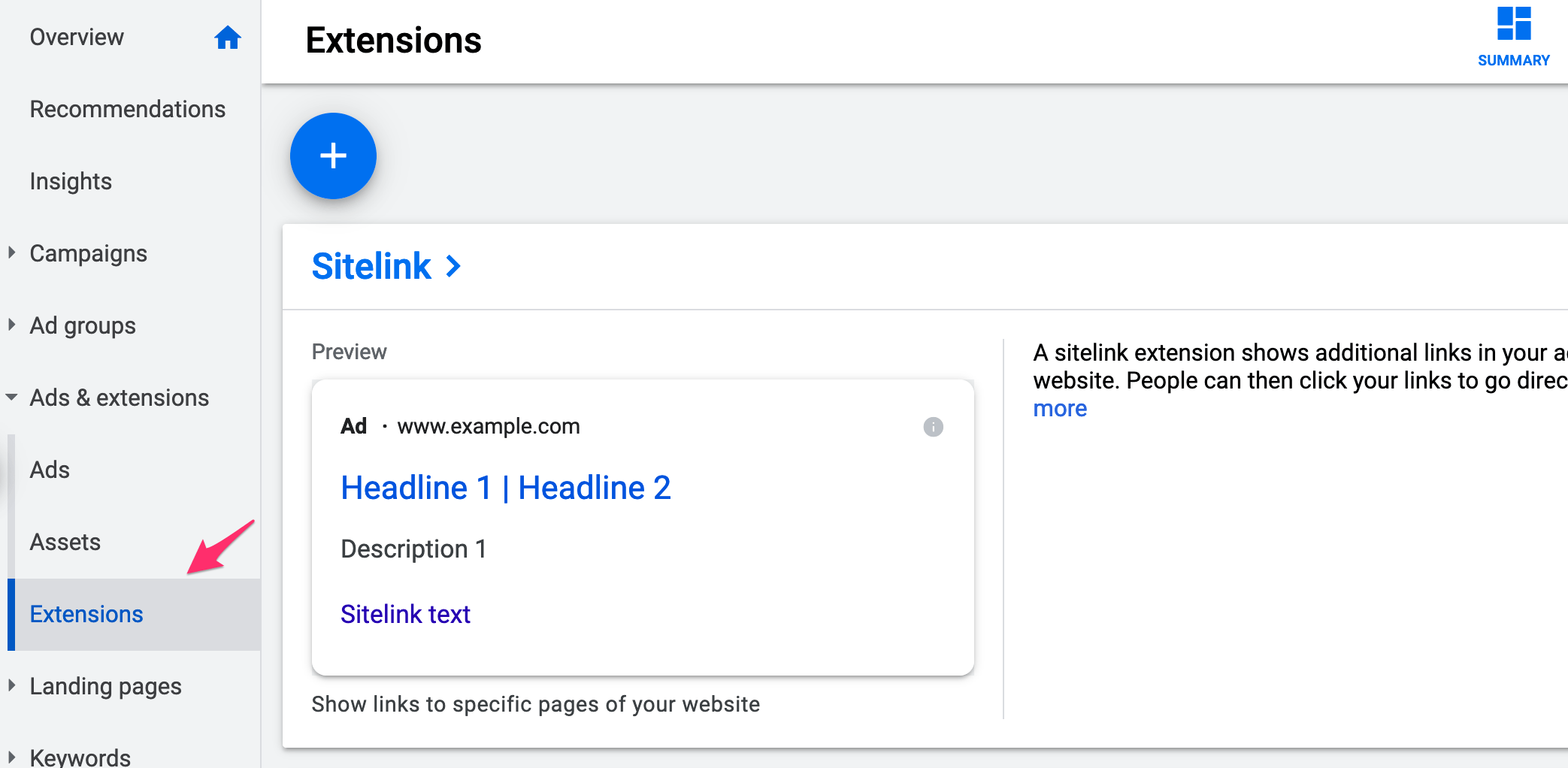
There are a number of extensions you can create, the most popular are:
Sitelink extensions: They show below the ad description. You can use sitelink extensions to link to other important pages of your website like the Contact Us page, FAQ page, About Us, and other pages you want users to see while viewing your ad.
For sitelinks to show in your ads, you need to have at least 2 active sitelinks. It is highly recommended to also provide a short description for each sitelink to increase your ad real estate.
Callout extensions: Use callout extensions to show additional benefits of your product and services or to announce special offers and discounts. Here is an example:

Google may show 2 to 6 callouts with your ad. To maximize your chances make sure that you provide more than 2 callout texts per ad. Include in your callout extensions text NOT already in your headlines.
Call extensions: If you want your phone number to show in your ads, you should use a call extension. Users can also click the number and call your business.
When creating a call extension, Google will automatically create an associated conversion to track calls from ads. It is recommended to select ‘Include in Conversions’ so that you measure calls generated directly from your ads.
Location extensions: If your running campaigns for a local business, you should definitely make use of the location extensions. To configure this type of ad extension, it is recommended to set up a Google My Busines account for your business and specify your address locations.
During the process, you’ll be asked to link your Google My Business account with Google Ads so that Google can get the required information. You can view this guide from Google for more information.
Promotion extensions: Use them when you have an active promotion running. For example, if you have a limited-time offer you can use promotion extensions to give users the coupon code to use.
A nice feature of promotion extension is that you can schedule the dates you want the promotion to run so you don’t have to start/stop the promotions manually.
Here is an example of a promotion extension.
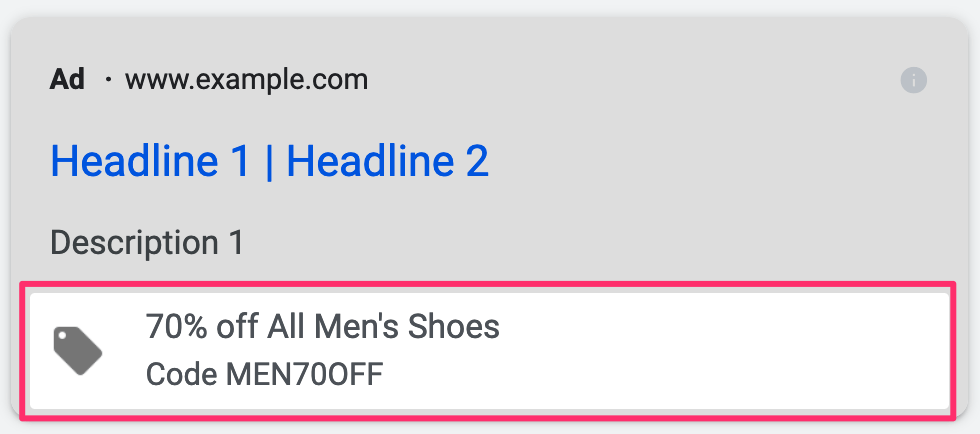
There are the most commonly used ad extensions you should consider using in ALL your search campaigns.
Depending on your business type and campaign goals, you can also experiment with other extension types like price, structured snippet, affiliate location, lead form, app extension, and more.
You can learn more about ad extensions here.
That’s it. You are now ready to start your first Google search campaign. For best results, start your campaign with a low daily budget and leave it running for a few days. You can then start optimizing your campaign by looking at your Google ads performance reports.
Key Learnings
Google search campaigns are very effective. If you are selling a product or service and want to reach people actively searching for related keywords on Google, then starting a search ads campaign is your best bet.
The process is simple. You first create a new campaign defining your budget and the countries you want your ads to appear.
Then you create ad groups based on a single theme. This means that each ad group should include highly related keywords and ads.
When creating your ads make sure that you follow the best practices like having at least 3 ads per ad group and including your keywords in the headline of your ads.
The secret of running profitable search ads is to narrow down your targeting to people that are ready to make a purchase or convert. You can do this by carefully selecting for which keywords you want your ads to trigger.
To learn more about Google Ads, enroll in a good Google Ads course and become a PPC expert!